Decline Chronic Disease Invitation via SMS
When generating SMS invitations for your patients from QOF/QAIF in Vision+ Reporting, the text of the SMS message template can be configured in Vision+ Settings so that the patient can reply. An example of this is: 'To stop messages for this category reply 4'.
If the patient does not wish to be invited again for this disease area they can send a reply SMS back with '4':
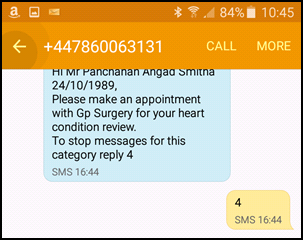
A dissent clinical term specific to the disease area automatically generates and files into the patient’s clinical record with ‘SMS response from patient’ entered in Comments.
What you need to do...
To enable your patient to be able to decline their Invitation via SMS you need to configure the following from Vision+ ![]() :
:
- Step 1 - Configure SMS Settings for Informed Dissent, see Settings - SMS Replies for details.
-
Step 2 - Edit Existing SMS Template with Informed Dissent Option
Edit Existing SMS Template with Informed Dissent Option
Adding New SMS Templates
To add a new SMS template:
- From the Windows Notification Area, right click Vision+
 and select Practice Reports:
and select Practice Reports: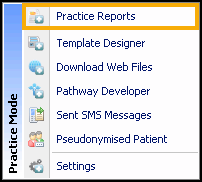
- Select Merge Templates
 .
. - Select SMS
 .
. - Enter a name for the new SMS template.
- Enter the message you want all your patients to receive, remember within Add Mail Merge Field you have additional merge fields of:
- Notes Kept At
- Title
- Surname
- Forename
- DOB
- Informed Dissent
- Select OK.
Editing Existing Templates
- From the Windows Notification Area, right click Vision+
 and select Practice Reports:
and select Practice Reports: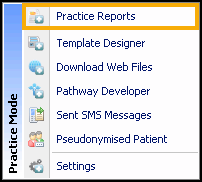
- Select Merge Templates
 .
. - Highlight an existing template and select Edit
 .
. - From Add Mail Merge Field, select Informed Dissent:
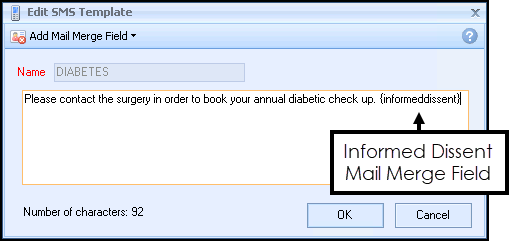 Note - The Informed Dissent merge field brings across the practice message you have set in Settings - SMS Replies - Informed Dissent Detail. Within the merge field is the specific Informed Dissent clinical term for the disease area you send the invite from.
Note - The Informed Dissent merge field brings across the practice message you have set in Settings - SMS Replies - Informed Dissent Detail. Within the merge field is the specific Informed Dissent clinical term for the disease area you send the invite from.For example if the SMS message is sent from QOF/QAIF Diabetes merge indicator then the clinical term 9h42.00 is associated with the informed dissent merge field. If your patient replies to confirm no more invites, then 9h42.00 files into the clinical record.
Your patient is then automatically excepted from QOF/QAIF reporting for this disease area.
View the following video to see more information on SMS Configuration:
SMS Configuration (3:06)